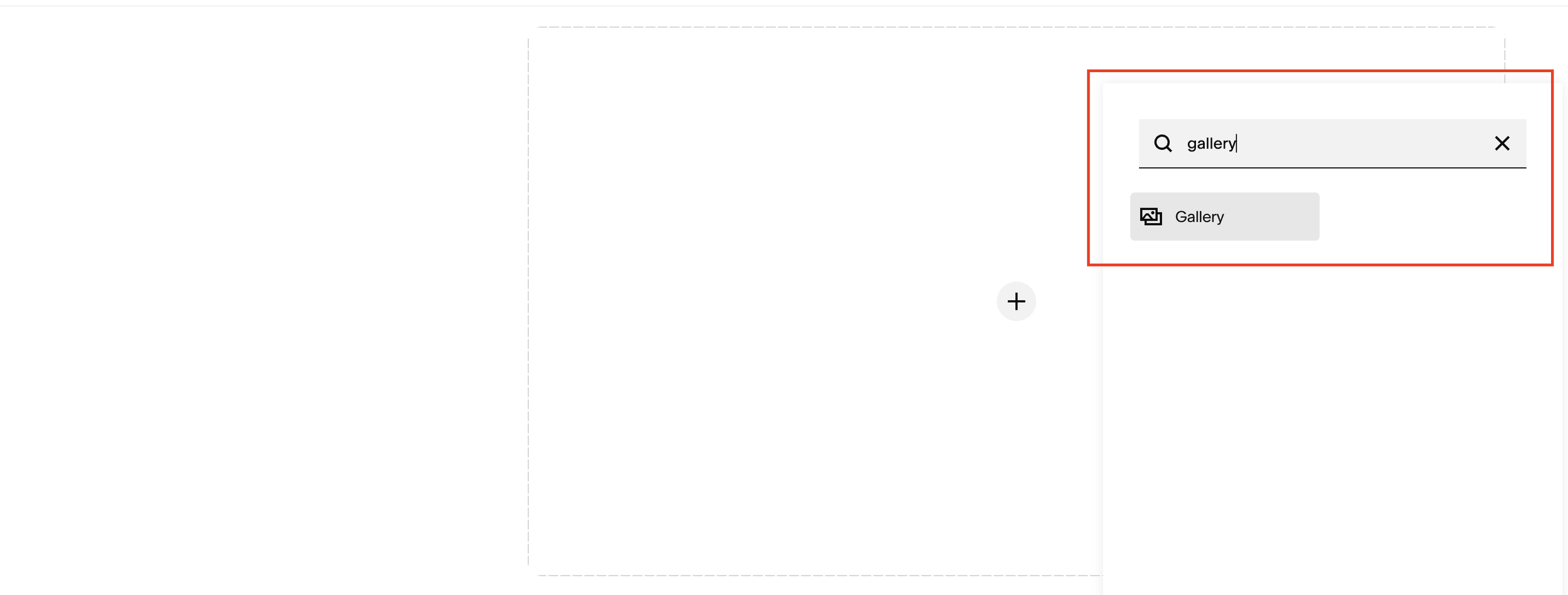How to Access the Gallery Block on Squarespace
One of the most common questions I get on YouTube is: “How do I access the Gallery Block in Squarespace?”
If you’ve searched through your blocks and can’t find it, you’re not alone. The Squarespace Gallery Block is no longer available to all users, it’s currently limited to specific Squarespace Circle tiers.
In this post, I’ll explain exactly who gets access, where to find the Gallery Block, and what to do if you don’t have it yet.
Who Has Access to the Gallery Block in Squarespace?
With the introduction of the new Circle membership tiers, Silver, Gold, and Platinum, Squarespace has restricted access to the Gallery Block.
At the moment:
The Gallery Block is available to Circle Gold and Circle Platinum members.
It’s unclear whether Circle Silver members have access yet.
Regular (non-Circle) users do not see the block in their editor.
If you're not in an eligible tier, don’t worry, I’ll show you a workaround further down.
And as always, if you’re not a Circle member but want the Gallery Block set up on your site, feel free to email me. I’m happy to add it to your site completely free of charge.
Want a framework for designing the perfect homepage?
Need an expert to build your Squarespace website?
Book a free kick-off call with our team to discuss your project requirements in detail.
How to Check If You Have the Gallery Block
Here’s how to find out whether the Gallery Block is available in your Squarespace editor:
1. Enter Edit Mode
Go to the page you're working on and click Edit.
2. Add a New Block
Make some space on the page if needed, then click Add Block.
3. Search for “Gallery”
If you have access, you’ll see the Gallery Block appear as an option. If you don’t see it, try typing “gallery” into the search bar.
No result? That means the block isn’t available on your current plan or Circle tier.
How the Squarespace Gallery Block Works
Once you insert the Gallery Block, double-click it to open the editor.
Inside, you can upload:
Images
Videos (via URL)
Squarespace previously supported only YouTube and Vimeo, but now you'll also find other providers like Animoto, Wistia, and more. This makes the Gallery Block far more flexible than before.
You can also:
Add a custom thumbnail
Write a title and description
Mix images and videos within the same gallery
This mixed-media capability is something the standard gallery section does not offer.
Don’t Have the Gallery Block? Use a Gallery Section Instead
If you don’t have access to the Gallery Block and prefer not to reach out, Squarespace still provides a solid alternative: the Gallery Section.
Here’s how to add one:
Click Add Section.
Go to Images.
Look for a layout with the little information icon, this indicates a Gallery Section.
Insert it and click + to upload your images.
This section doesn't support video + image combinations, but it’s still a great way to showcase photos in a clean, flexible layout.